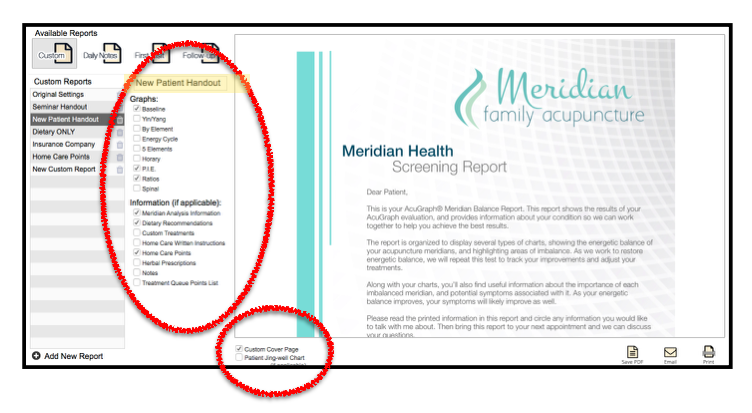How do I come up with blogs? Well, the truth is, I don’t. YOU do! Your questions inspire me to write blogs. Today, I had a conversation with a customer regarding custom reports. At the end of our conversation she was EXCITED to start using Custom Reports more effectively in her clinic. I was excited because she was excited. THUS–I’m writing this blog so you can be excited too!
Custom reports are a great time saver for practitioners. Dr. Larsen created this video to give you an overview of Custom Reports.
Dr. Larsen explained the different types of preset reports found in AcuGraph. I’d like to expand on this video and share a few tidbits regarding the “Custom Reports” portion of AcuGraph 5. I’ve found that creating custom reports helps my clinic to run more efficiently. Every practitioner is different. We all run our clinics a little differently, so it makes sense to customize the reports section of AcuGraph to suit your own clinical needs.
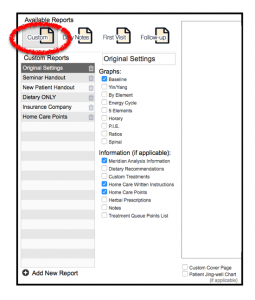 First, let’s walk through the steps that get you to the “Custom Reports” section of AcuGraph 5.
First, let’s walk through the steps that get you to the “Custom Reports” section of AcuGraph 5.
- Click on any graph in AcuGraph
- Click on Print/Email
- Available reports show up to the left of your screen
- Click on Custom
When you first open AcuGraph the only custom report you will see is Original Settings.
I’m going to teach you how to create multiple custom reports and why having multiple custom reports is good.
1. How to create a Custom Report
In the bottom left corner of your screen, click on Add New Report.
At this moment, your new report is titled “New Custom Report”. Of course, you don’t want to leave that as the title. Simply click on the box above the word Graphs and change the name of your report to anything you want. Then click the boxes below as you decide which portions of the graph and other information you want in your report.
Do you want the Custom Cover Page to be added to this report? If so, click that box as well.
Here is an example of a custom report I created for my clinic titled: New Patient Handout.
Question from a practitioner: What if I want to change the name of my custom report later?
That’s easy. Just click on the report. Go back to the box where you named it in the first place and change the wording. You don’t have to click save anywhere or anything. The next time you come back to that report, the new name will appear. You can also click on the boxes to change the content you want in that report anytime too.
2. Why multiple reports are good
The report I showed you above is what I like to give NEW patients. I don’t send or print that report every time. Sometimes I want to create a report specific to dietary recommendations, home care points or even a special report for insurance companies. I don’t always add my custom cover page.
That’s the beauty of custom reports. Create as many custom reports that fit your needs. Then when it’s time to give your patient a report, you don’t have to rethink it over and over.
Helpful Tidbit: It’s hard to think ahead regarding EVERY special report you might want. Create a few you know you will use all the time to get started. Then, when a special circumstance comes up, just create it on the fly. If you name it right then, you’ll be able to use it again later.
3. Using custom reports in the clinic
Now that you have multiple reports to choose from it’s really easy. You just finished with your patient and want to send a report.
- Click on your patient’s Graph
- Click on Print/Email
- Available reports show up to the left of your screen
- Click on Custom
Which custom report do you want to send?
- Click YOUR custom report
- Choose Print, Email or PDF (depending on how you want to give the patient the report)
Done! Now move on to your next patient.
Helpful Tidbit: Remember, if you want to be able to add specialty items into your report such as dietary recommendations, custom treatments, home care points, etc. you have to actually add them into the treatment plan or they won’t show up when you send the report. Example: If you never prescribed your patient dietary recommendations and have that clicked in the custom report, AcuGraph just won’t add that in.
I love the convenience of having multiple custom reports. Making my life easier on the paperwork end of running the clinic, assures that I have more time to do what I love: Treating Patients!
~Kimberly
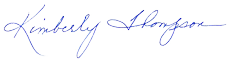
Kimberly Thompson, L.Ac.
Acupuncture Research Analyst
Miridia Technology
@acukimberly