Today we released AcuGraph version 5.3. This is a big update, and we couldn’t be more excited to show you what’s new. There are actually more than 30 enhancements, updates and bug-fixes in this release (WOW!) but for now we’ll focus on our 7 favorites. Watch the video below and follow along in this post to learn about these exciting improvements!
To update your AcuGraph 5 software to the latest version to access these new features, open your AcuGraph 5 software, and you should automatically be prompted to update the latest version of AcuGraph 5. If no prompt appears, click on the ‘Help’ button at the top of your screen, and select ‘Check for Update’. Go through the installation process, and you’ll be ready to start using these new features!
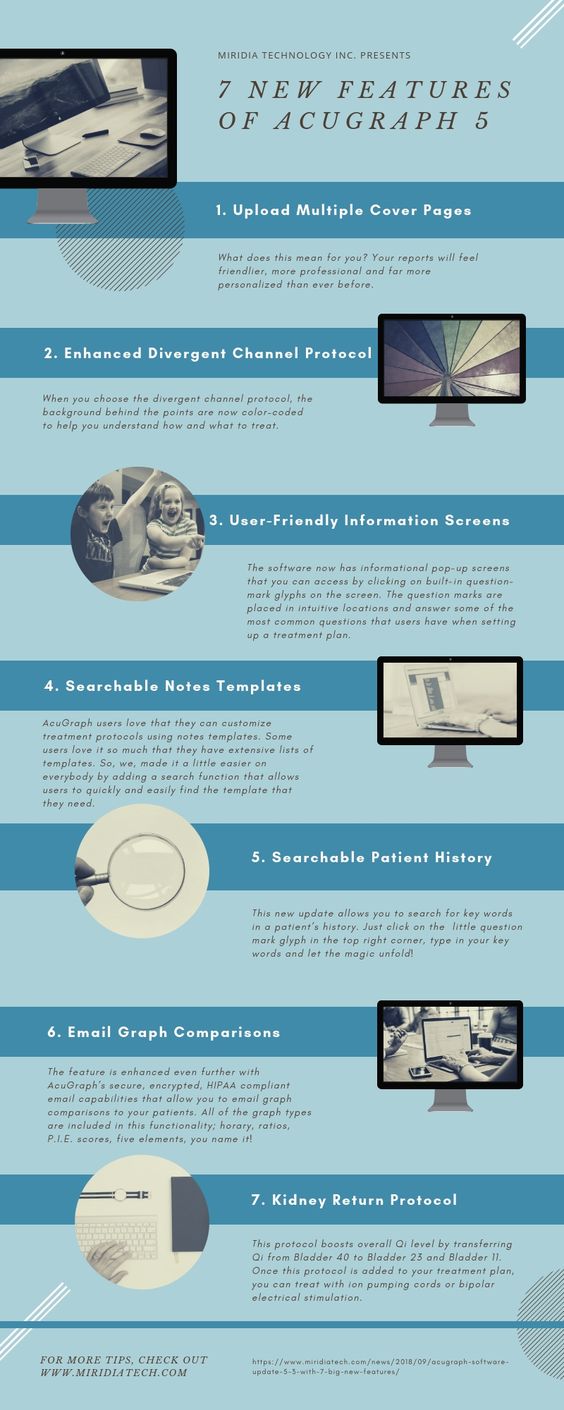
1. Upload Multiple Cover Pages
That’s right—you can now upload multiple cover page options and choose the best one for each printed or emailed AcuGraph report. What does this mean for you? Your reports will feel friendlier, more professional and far more personalized than ever before.
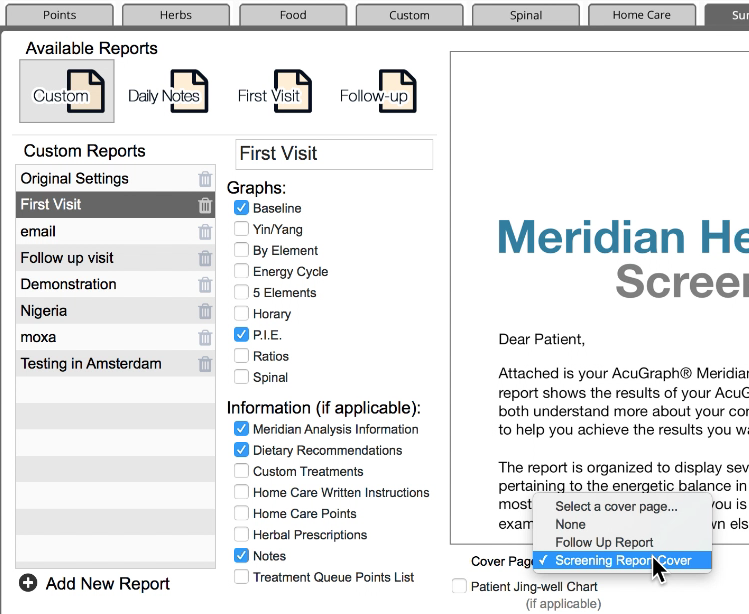
You’ll notice that when you click the ‘print’ or ’email’ icon, there’s now a dropdown menu next to the words “Cover Page.” Simply choose the cover page you’d like to add and print or email your report as usual.
Now if you have a brand new patient who is taking home their very first graph, you can choose a clean, professional cover page that they can show their friends and family as they rave about their first treatment.
Or, a wellness patient you’ve seen for years? Use a warmer, friendlier cover page that makes them feel like a valued part of your practice and encourages them to keep coming back for more.
As ever, you don’t have to upload a cover page at all! This is simply one more option we provide to make your reports more powerful.
I wrote up a whole blog post about this new feature, with a video, showing you exactly how to do it. Check that out here >>
2. Enhanced Divergent Channel Protocol
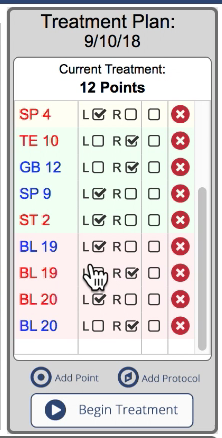
When you choose the divergent channel protocol, the background behind the points are now color–coded to help you understand how and what to treat.
This feature is so great, we created another video entirely focusing on the divergent channel. You can check that out by clicking here >>
3. User-Friendly Information Screens
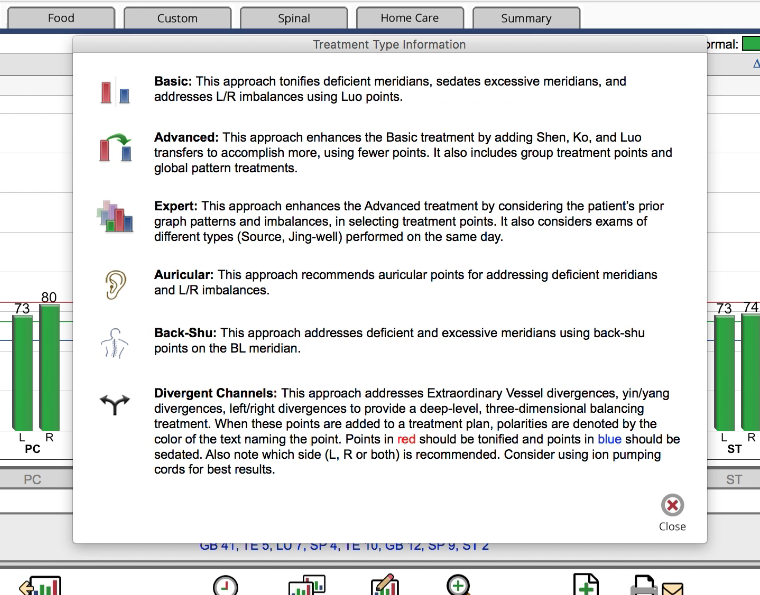
The software now has informational pop-up screens that you can access by clicking on built-in question-mark glyphs on the screen. The question marks are placed in intuitive locations and answer some of the most common questions that users have when setting up a treatment plan. In the example above, I accessed this pop-up screen by clicking on the question mark glyph that is circled in the bottom left corner.
So, next time you’re treating a patient and need a little more information, check for a question mark glyph. You may find the answer right before your eyes!
4. Searchable Notes Templates
AcuGraph users love that they can customize treatment protocols using notes templates. Some users love it so much that they have extensive lists of templates that can be difficult to quickly sift through in the middle of a visit.
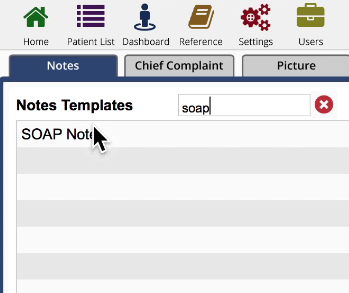
So, we, made it a little easier on everybody by adding a search function that allows users to quickly and easily find the template that they need.
Simply type a title or keyword into the search bar pictured in the graphic above and the best matches will show up right there.
5. Searchable Patient History
Now that we’re on the topic of searching, let’s talk about the next great feature: searchable patient history.
Let’s say, for instance, that you’ve been seeing a patient for six years. They’ve mostly been a wellness patient until all of a sudden, they’re experiencing a symptom that they haven’t experienced in five years. It would be a real pain to search through years of graphs, treatment and notes to find information about their previous condition.
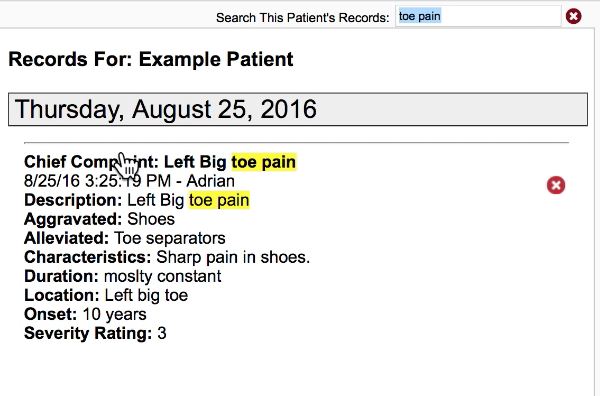
This new update solves that problem nicely by allowing you to search for key words in a patient’s history. Just click on the little question mark glyph in the top right corner, type in your key words and let the magic unfold! You’ll see in the second graphic that once you’ve searched a term, the results will show up highlighted in a list below so that you can quickly find what you’re looking for.
6. Email Graph Comparisons
One of the greatest features of AcuGraph (in our humble opinion) is the ‘compare’ button that allows you to show your patients where they’ve been and where they are now. There’s really not a more powerful way to demonstrate your patients’ improvement under your care.
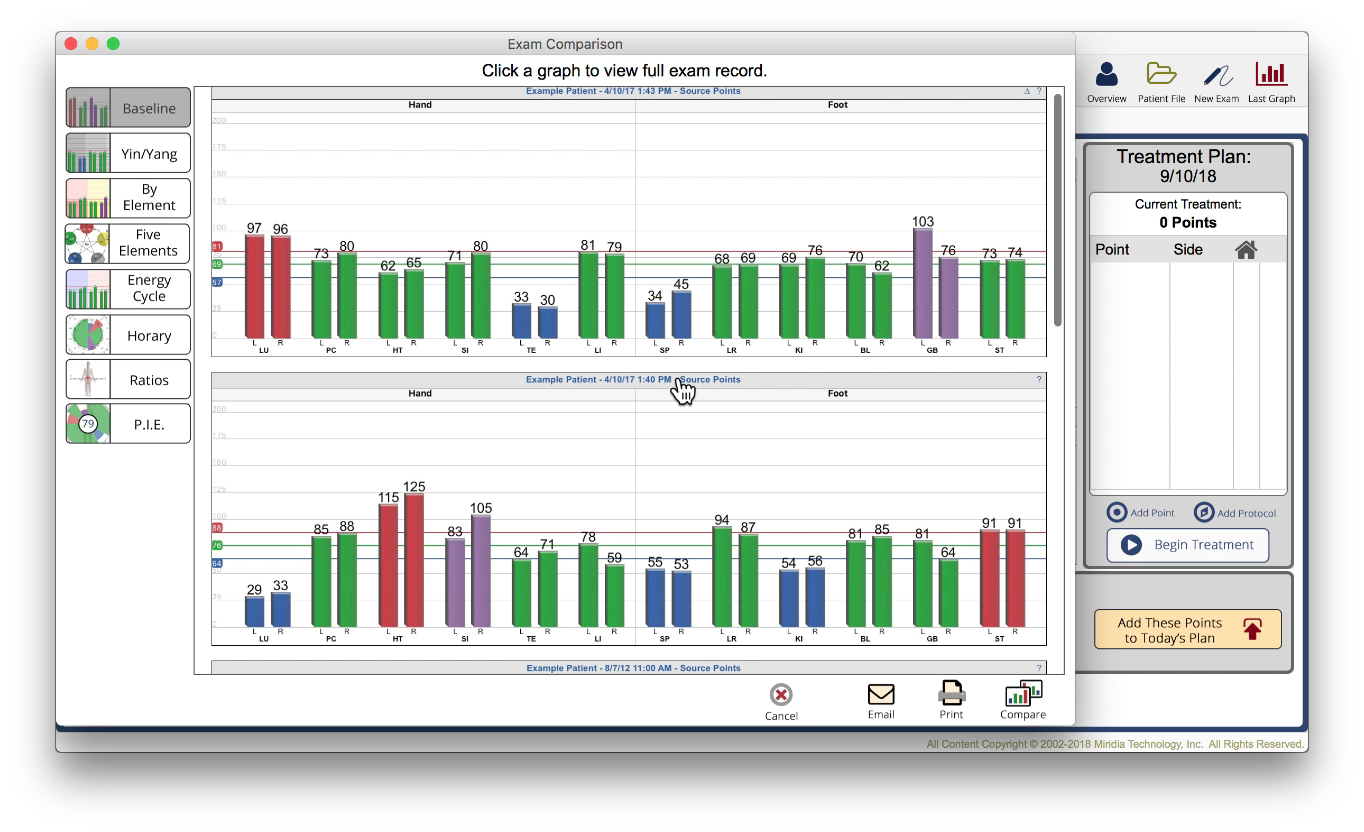
And now, that feature is enhanced even further with AcuGraph’s secure, encrypted, HIPAA compliant email capabilities that allow you to email graph comparisons to your patients. All of the graph types are included in this functionality; horary, ratios, P.I.E. scores, five elements, you name it!
7. Kidney Return Protocol
This final favorite feature is most applicable when a patient’s graph turns out really low—low meridian measurements across the board, low average, etc.
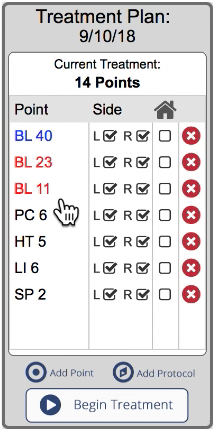
If you get one such graph, choose the Expert Treatment icon (circled in the bottom left of the graphic) and it will recommend three points: BL 40, BL 23 and BL 11—the Manaca Kidney Return Protocol. This protocol boosts overall Qi level by transferring Qi from Bladder 40 to Bladder 23 and Bladder 11. Once this protocol is added to your treatment plan, you can treat with ion pumping cords or bipolar electrical stimulation.
However you choose to treat, the Manaca Kidney Return Protocol is designed to help a very deficient patient build up overall Qi, and should enhance any other treatment that you provide for balancing such a graph.
Want to see a full webinar on using the Kidney Return Protocol? Watch the webinar recording here >>
So, there’s our top 7 favorite new features in the AcuGraph 5 update. We hope that you learned something here, and we can’t wait to hear your feedback on this release!
As ever, these updates and improvements are driven by requests, feedback and suggestions from you —our users. If there’s something that you’d like to see in a future version of AcuGraph, reach out and let us know! We are constantly striving to make our products better for you.
Download the Latest Version of AcuGraph 5
To get started with these new features, you’ll need to download the latest version of AcuGraph 5!
If AcuGraph doesn’t immediately prompt you to update the next time you open the program, try going to the ‘Help’ menu at the top of your screen. Click ‘Check for update’ at the bottom of the menu. The software should then prompt you to install the latest version. Go ahead and go through the installation process, and you’ll be ready to start using these new features!
We’ll keep the improvements coming. Let us know if you have questions, comments or concerns!
Thank you for being part of AcuGraph. You inspire us daily!
Sincerely,
Dr. Adrian Larsen

Need AcuGraph with software update
Hello Jawa, please email service@miridiatech.com and let us know what version of AcuGraph you have. We can help you get set up with the newest version from there. Thank you! Alternatively, please call our office at +1 208-846-8448 and we will be happy to assist you!