
It’s time for another AcuGraph 5 release! There are some really exciting new features in this release and it’s all thanks to you, the practitioners we serve. In this post, we’ll share our 8 favorites.
We would be remiss to show you all our favorite new features without first saying thank you. Thank you for honoring us with your business, and thank you for your feedback and suggestions. We truly strive to constantly improve ourselves and our products to better fill your needs.
So, with that, we’re excited to announce a new version of AcuGraph and our 8 favorite changes and updates!
1. Home Screen Design Update
The new home screen is easier to use and features a refreshed design with a clean, modern look. This is one of the biggest design updates since AcuGraph’s beginning, and we’re really excited about it. We hope you like it, too. Check it out in the image below!
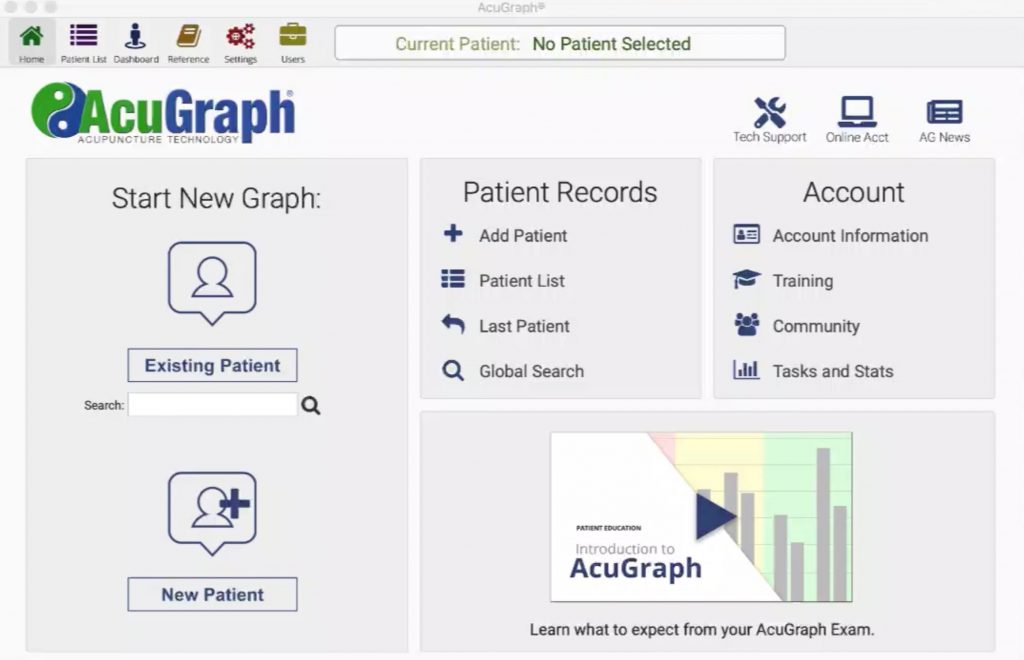
2. Introduction to AcuGraph Patient Education Video
You asked, and we listened. Now AcuGraph has a built in patient education video right on the home screen that will explain to your patients in easy, understandable language all about how AcuGraph works.
We know that sometimes it can be hard to find the right words to explain everything AcuGraph does in understandable and relatable language. Now, you can simply hit ‘play’ and let the software do the talking! We’re really excited about this video, and we think you will be too. You can watch the new video right here:
3. Point Location Feature
We get it; locating a point during an exam or treatment can sometimes be difficult. You can now use your AcuGraph probe while on the treatment or reference screens to locate a point precisely for more accurate treatment.
This is also an excellent tool for practice–simply go to the reference section, find the point you’d like to practice locating, and then use your probe to search for the point. A blue bar will show up on the right of the screen (as pictured) indicating that a reading is taking place.
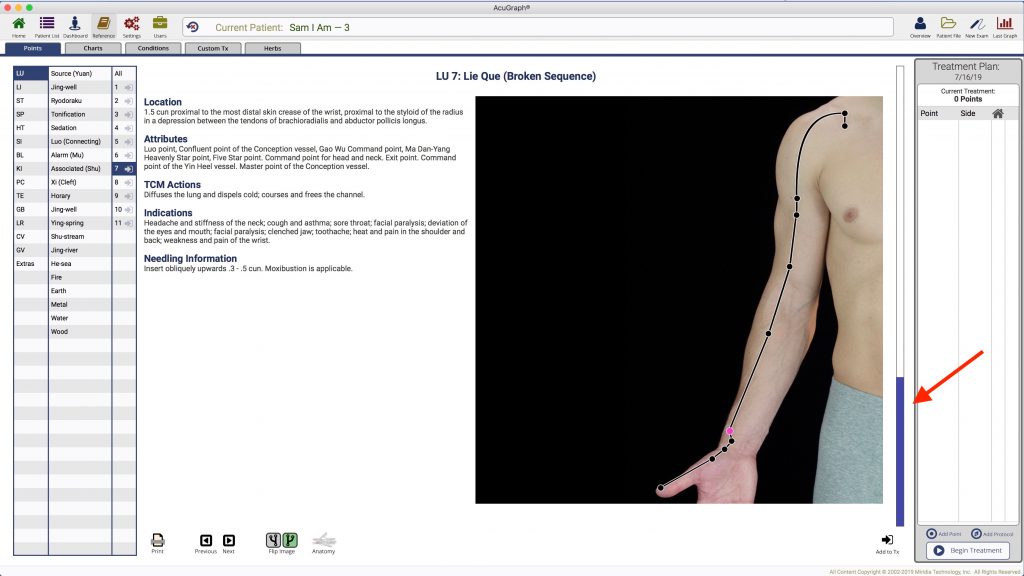
4. New Custom Treatment Recommendations
AcuGraph’s custom treatments have been updated with options to add new custom categories and recommendations. You can even add graph-dependent recommendations that will show up every time a patient’s graph meets a certain set of parameters. You can watch a video demonstration of this feature here.
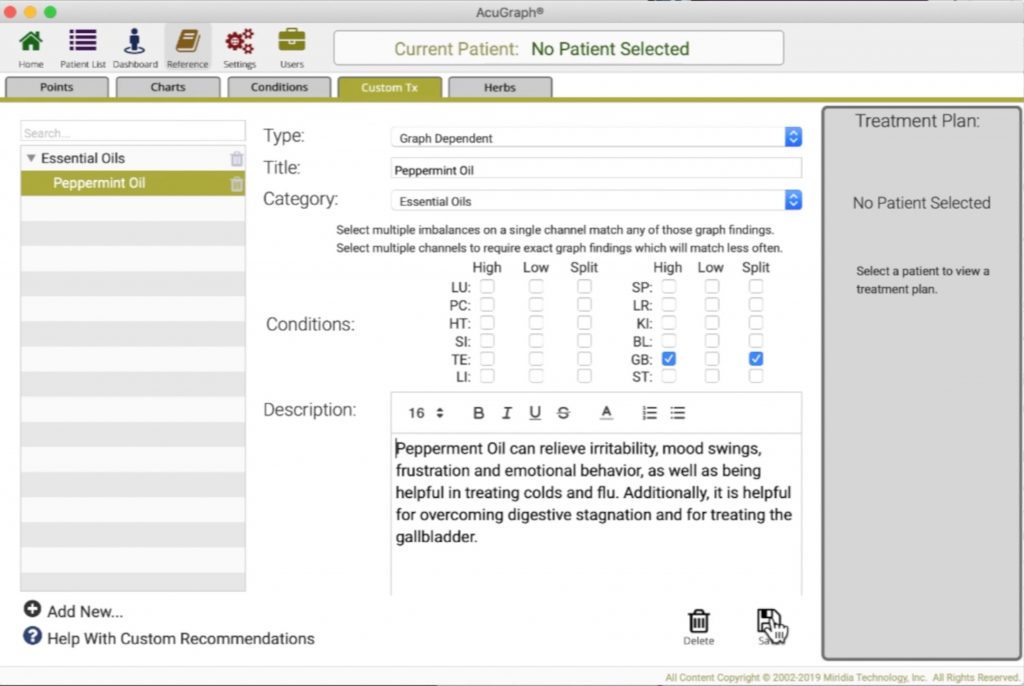
5. Improvements to Spinal View of Graph
The spinal view of a graph has been improved to show graph imbalances affecting the spinal levels. The labeling has been improved to line up with the corresponding spinal levels as well.

6. Anatomical View of Points
Now everywhere in AcuGraph that you can see a photo of a point, you can also toggle to see an anatomical representation of that same point. It’s always great to see things from a different perspective, right? Here’s what it looks like in the reference section. You can toggle back and forth between the ‘Points’ and ‘Anatomy’ views by clicking the hand icon in the bottom left of the screen.

7. Upgraded Networking Code – which means the program will run faster!
As the internet evolves and technology changes, we keep AcuGraph up to date with the latest security and speed enhancements. A major effort in this update was to completely replace all the old networking functionality with new, modern approaches that offer better support for future changes to the internet.
8. Improvements to Cloud Syncing
As our user’s practices grow, we continually optimize the way that AcuGraph secures, stores and maintains patient data. This update features several performance improvements to syncing data with the AcuGraph cloud servers.
Issues Addressed
- Resolved an issue that would sometimes default AcuGraph to show Divergent treatments, even with a different treatment had been selected.
- Resolved an issue that could cause AcuGraph to crash when overriding exam imbalance findings.
We hope that you’re just as excited as we are about these changes, updates and improvements to the AcuGraph system. Which change are you most excited about?
We’d love to hear your thoughts in the comments!
As ever, these updates and improvements are driven by requests, feedback and suggestions from you —our users. If there’s something that you’d like to see in a future version of AcuGraph, reach out and let us know! We are constantly striving to make our products better for you.
Download the Latest Version of AcuGraph 5
To get started with these new features, you’ll need to download the latest version of AcuGraph 5, Version 5.3.0.10!
To check what version of AcuGraph you’re running, and to download the latest version, follow these instructions:
- Open the AcuGraph software
- If your software is NOT up to date, AcuGraph SHOULD prompt you to update to the latest version in a pop-up window. Don’t close out of this window!

- Click the Update Now button and finish the installation.
- Once the installation has finished, re-open the AcuGraph software.
- Under the Help menu on the top menu bar of your screen, click on Check for Update. If you are running the latest version of the software, AcuGraph will tell you. If you need to update your software, AcuGraph will tell you as well.
For AcuGraph to run most effectively, it needs to be running the latest version. Make it a part of your workflow to check for updates about every 3 months to make sure you’re always running the latest version!
If AcuGraph doesn’t prompt you to update your software when you launch the application, you can always go to www.Acugraph.com/start to download the latest version.
If you need help updating or installing AcuGraph, you can set up an appointment with our tech support staff at www.AcuGraph.com/schedule.
Still have AcuGraph 2, 3 or 4?
If you’re still using a very old version of AcuGraph, you can upgrade to AcuGraph 5, and get continuous updates, as well as access to these eight new features, and many, many others.
Click here for information about upgrading to AcuGraph 5 >>
Questions? Concerns? Don’t hesitate to contact us. We’re here to help.
Phone: 208-846-8448
Email: help@miridiatech.com
Best,
Dr. Adrian Larsen

2 Replies to “AcuGraph 5 Software Update – 8 Exciting New Features!”